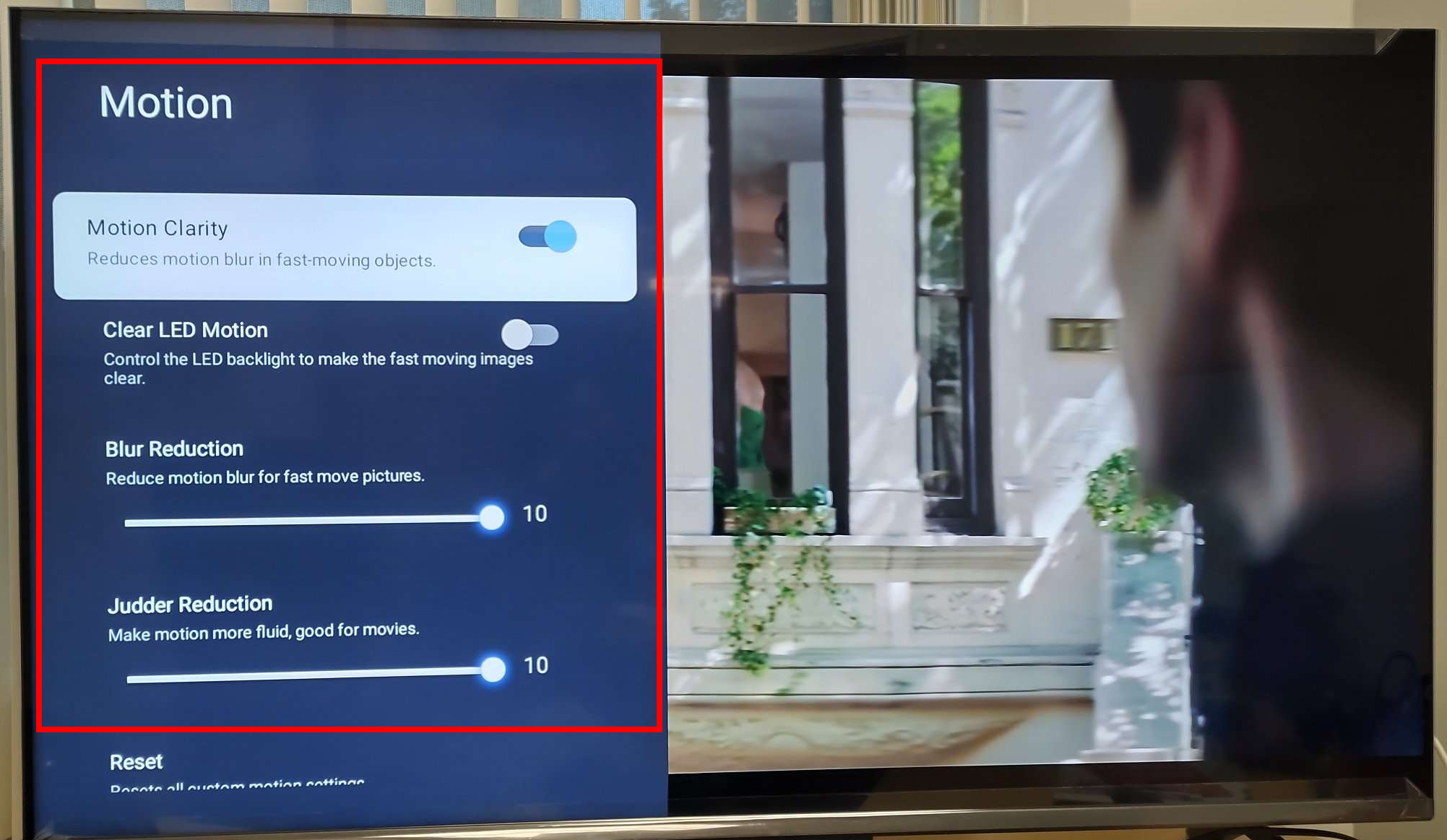While watching a content, users can easily adjust the picture settings on their iFFalcon Google TV. Click the different Picture Settings options to view the step-by-steps instructions below: (Settings may very based on your model).
Advanced Settings
Panel content
Brightness Settings
Adjust settings as as Contrast, Brightness and Black Level
Use the navigational button on the iFFalcon GTV remote to select each option and adjust the settings/level.
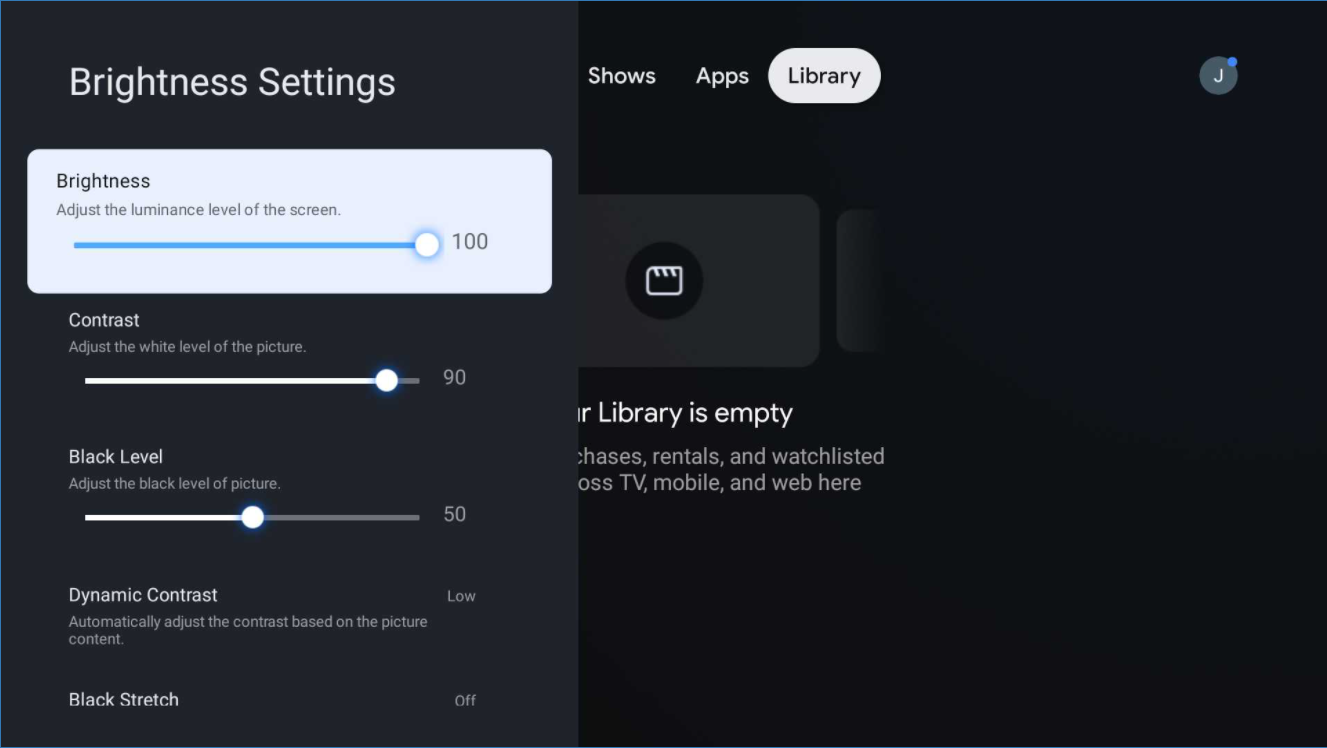
Color
Adjust settings such as Color Saturation, Temperature and Tint.
Use the navigational button on the iFFalcon GTV remote to select each option and adjust the settings/level.
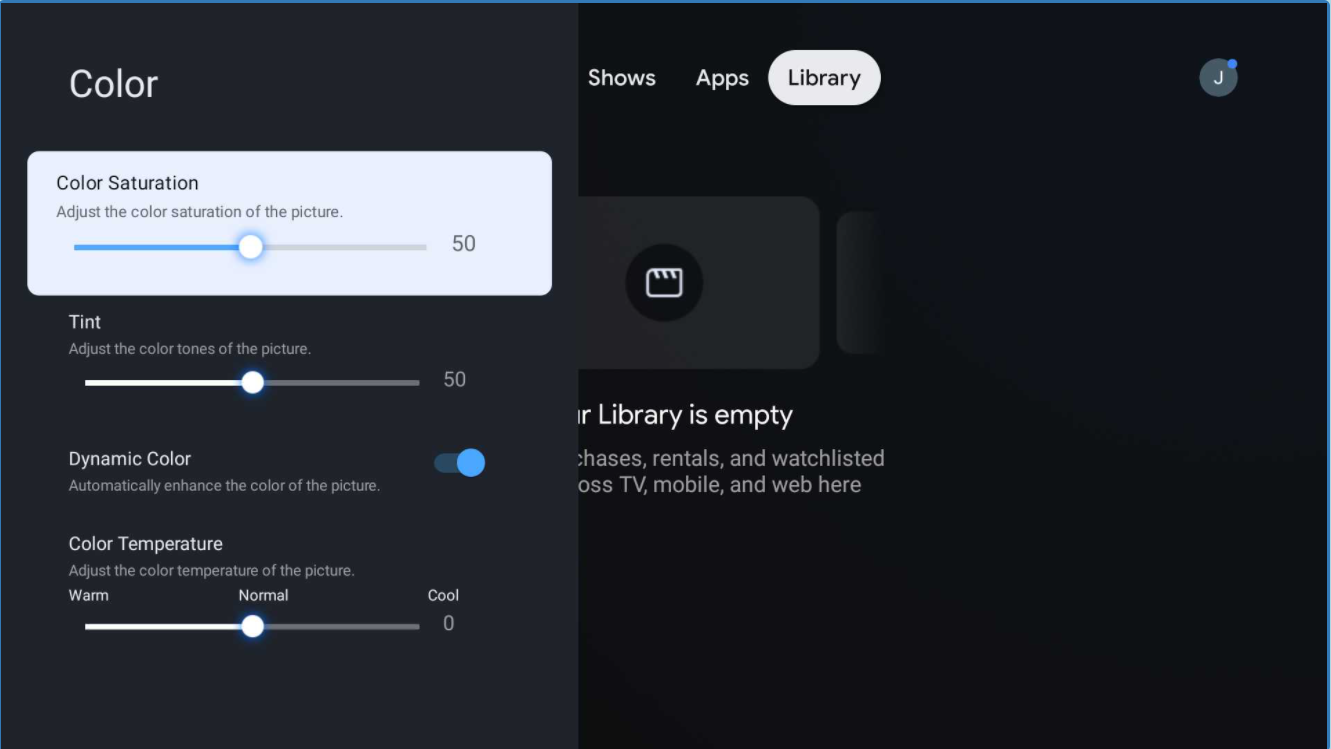
Clarity
Adjust settings such as Sharpness and Digital Noise
Use the navigational button on the iFFalcon GTV remote to select each option and adjust the settings/level.
Motion (Action Smoothing)
Control settings such as Motion Clarity and Judder Reduction.
Use the navigational button on the iFFalcon GTV remote to select each option and adjust the settings/level.
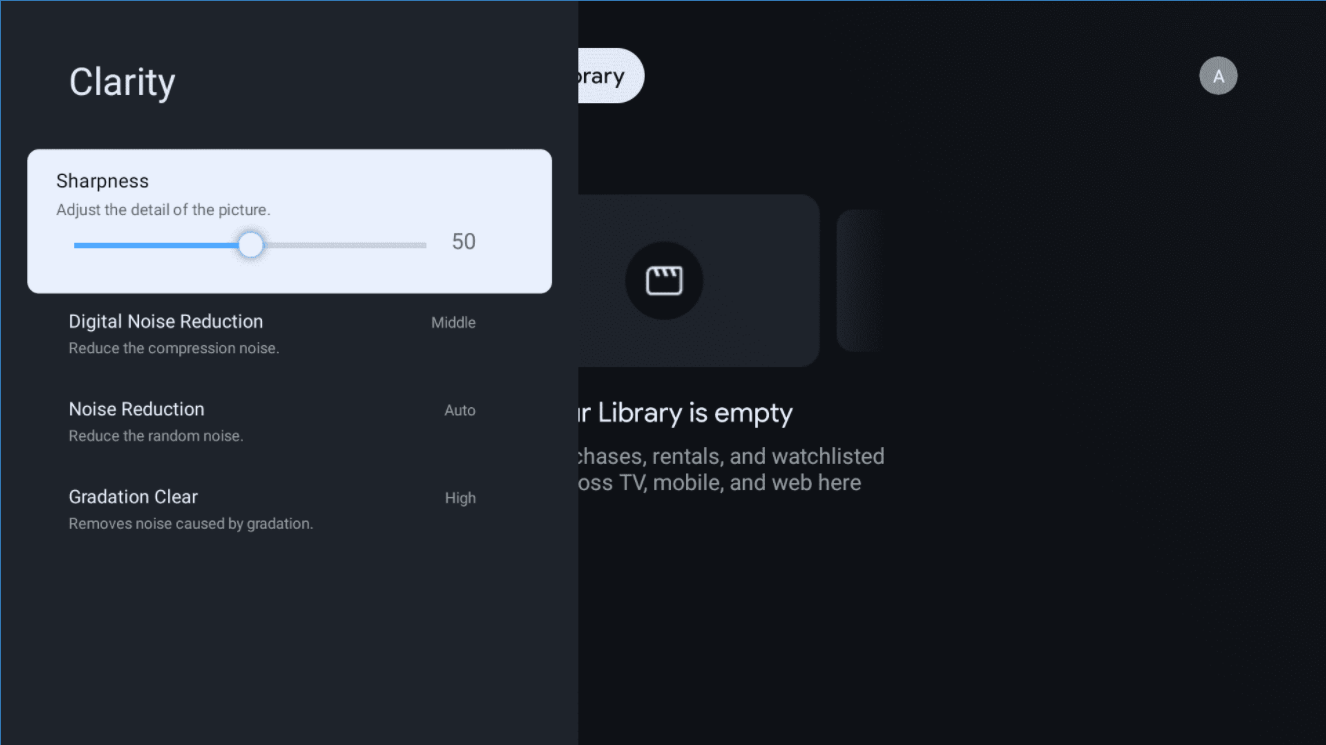
Expert
Adjust advanced picture settings such as White Balance and Color Space.
Use the navigational button on the iFFalcon GTV remote to select each option and adjust the settings/level.
- Using the supplied iFFalcon TV remote, press the Home button to display the TV homepage.
- Press Settings (gear) button on the remote control, this will display a dashboard on the right side of the screen.
- Scroll and select the Picture tile, press OK to enter the Picture Settings menu
- Scroll and select Advanced Settings > Motion >
- From this sub menu, users can adjust settings on Motion Clarity and Judder Reduction